On Mac OS X
Step 1: Put your iPhone into DFU Mode (not recovery mode)
- Connect your iPhone to your computer.
- Turn iPhone off.
- Start iTunes.
- Hold Power and Home buttons together for 10 seconds or so.
- Release Power button but keep holding the Home button until your computer recognizes a new USB device.
- iTunes will now recognize your iPhone.
Note: Your iPhone screen at this time should be blank (black in color), if not, then you are most likely in Recovery Mode, not DFU mode.
Step 2: Run "System Profiler" and navigate to: Hardware -> USB (menu on left).
Step 3: At the top right under “USB Device Tree” panel click “Apple Mobile Device (DFU Mode)”.
Step 4: Now down under in “Serial Number”, simply go through the string and you’ll find the bootrom version (iBoot) as shown in the screenshots below:
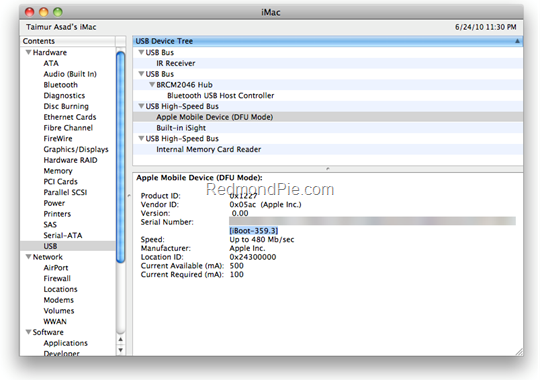 iPhone 3GS – Old Bootrom 359.3
iPhone 3GS – Old Bootrom 359.3
Step 5: If it’s 359.3, you have old bootrom. If it’s 359.3.2 or anything above that, its a new bootrom.
Note: In both the cases above, it doesn’t matter whether your iPhone is an MB model or an MC model. As long as it has 359.3 bootrom, it is iPhone 3GS with old bootrom, and if 359.3.2 or above then it is iPhone 3GS with new bootrom.



No comments:
Post a Comment