SOURCE: CultofMac


Apple has included a nice app in Mac OS X Lion that you can use to gather all kinds of diagnostic information from your wireless network. The app provides really technical information about the network that most users might find puzzling perhaps that is why Apple decided to hide it. Today’s tip will show you how to uncover this handy wireless network utility.
The app named Wi-Fi Diagnostics is in the /System/Library/CoreServices folder. The folder isn’t normally accessible to you so you need to get there by going to the Finder and either going to the Go menu and selecting Go to Folder or by using the keyboard shortcut Shift-Command-G. A dialog will open so that you can enter /System/Library/CoreServices and press Return. A folder will open and you will find Wi-Fi Diagnostics inside of it. Just double-click it to open it.
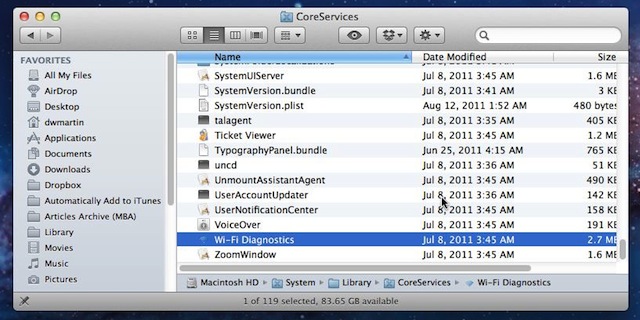
Once you launch the app it gives you four options:
- Monitor Performance which displays network signal strength, transmit power, noise level and data rate.
- Record Events which maintains a log of what is going on with your Wi-Fi network.
- Capture Raw Frames collects and retains information about all the data going into or out of your Mac via Wi-Fi.
- Turn on Debug Logs does exactly what is says – logs of debugging information is collected to help you troubleshoot your wi-fi network.


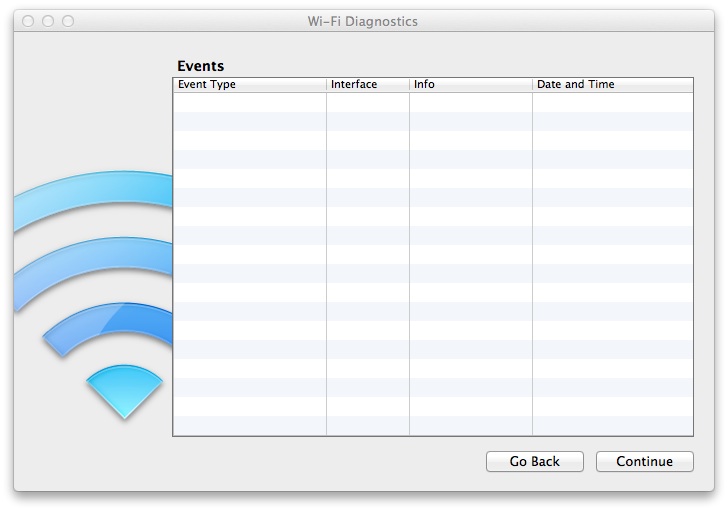





No comments:
Post a Comment